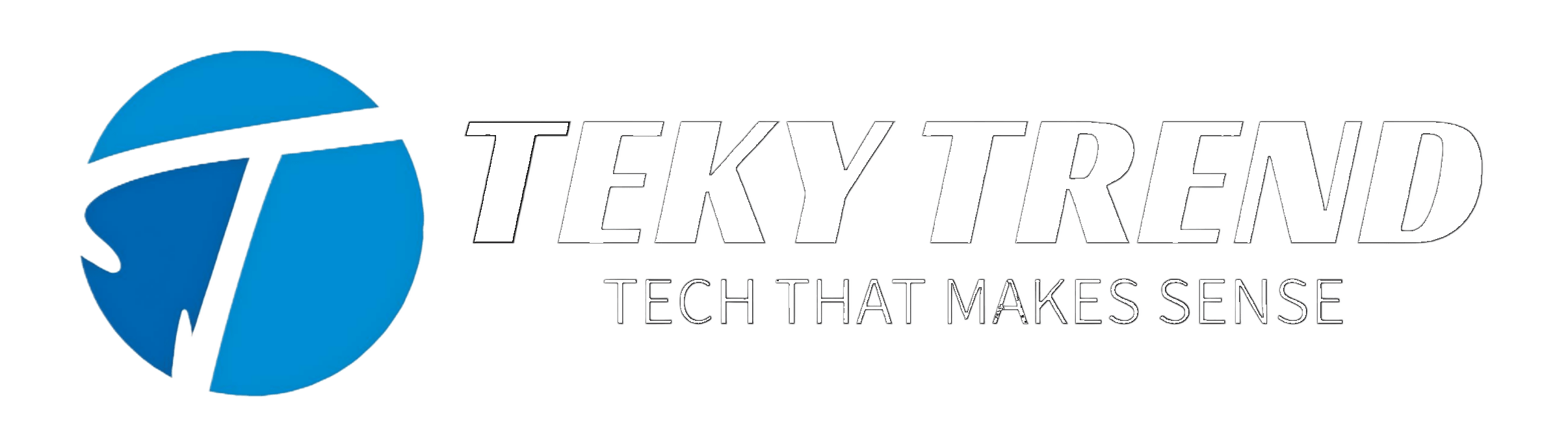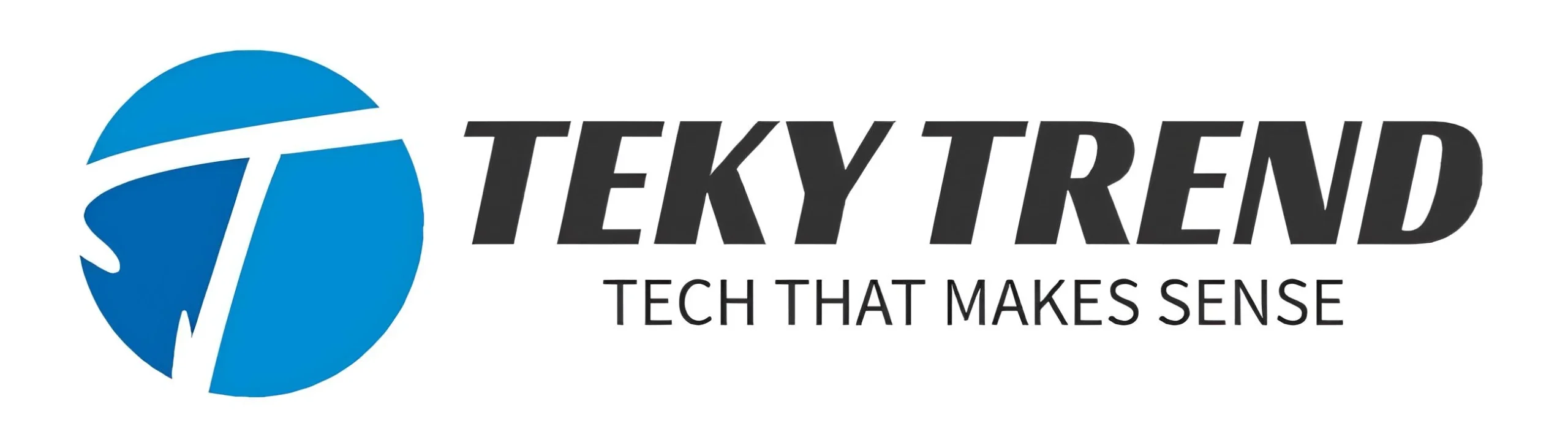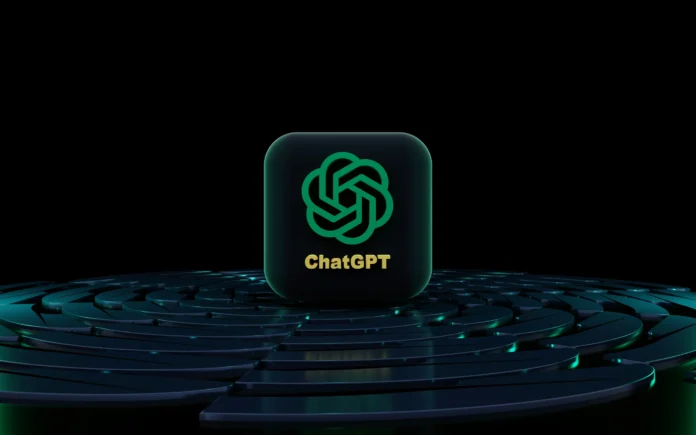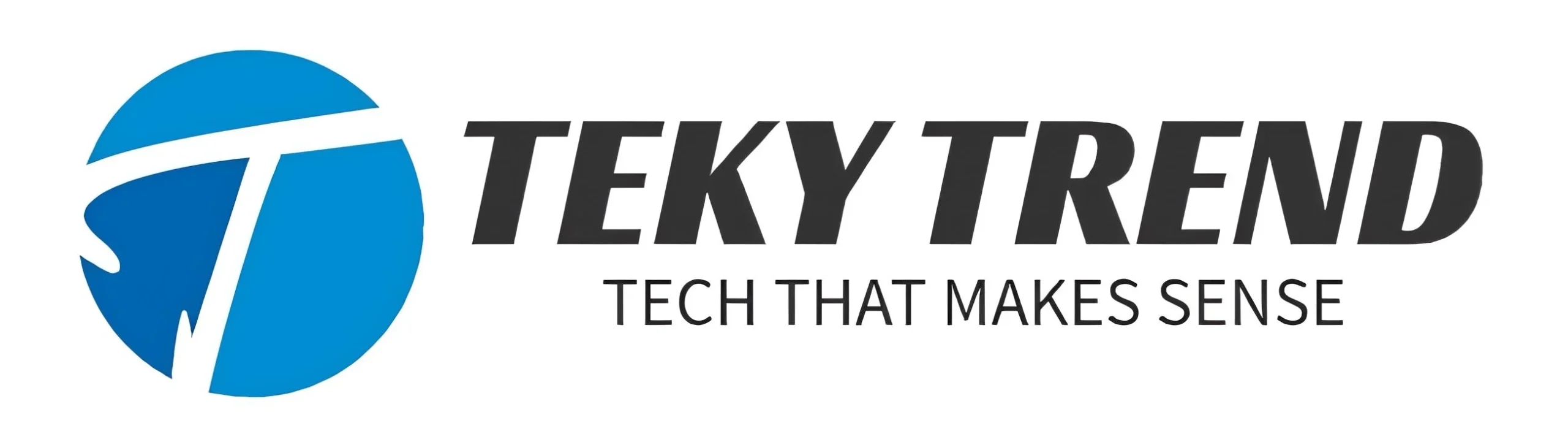ChatGPT has transformed the way people interact with technology, especially for tasks like coding, writing, and searching for information. With the latest updates, ChatGPT now integrates seamlessly with macOS applications, enabling users to harness AI assistance directly within their favorite apps. This article explains how to set up and use ChatGPT with macOS apps to enhance your productivity, whether you’re a developer, writer, or researcher.
What Does ChatGPT Integration with macOS Apps Mean?
OpenAI’s recent update allows ChatGPT to work directly inside various macOS applications. This means the AI can read, edit, and interact with content in apps such as Xcode, Visual Studio Code, Notes, and even the Terminal. Instead of switching between apps or browser tabs, you can now get AI-powered help right where you work.
This integration is designed to make tasks like debugging code, drafting documents, or searching for information faster and more intuitive.
How to Set Up ChatGPT with macOS Apps
Here’s how you can get started:
- Download the ChatGPT Mac App:
Visit OpenAI’s official website and download the ChatGPT desktop app for macOS. Install it and sign in with your OpenAI account. - Enable “Work with Apps” Feature:
Open the ChatGPT app, go to Settings, and turn on the Work with Apps option. This allows ChatGPT to access and interact with supported applications on your Mac. - Grant Permissions:
macOS will ask for permission to allow ChatGPT to control certain apps. Approve these prompts to enable smooth integration. - Install Extensions for IDEs (if necessary):
For apps like Visual Studio Code, install the ChatGPT extension to unlock deeper functionality. - Use Keyboard Shortcut for Quick Access:
Press Option + Space to summon ChatGPT instantly, no matter which app you’re in.
Using ChatGPT for Coding on macOS
Developers will find ChatGPT’s macOS integration particularly useful:
- Code Review and Suggestions:
Highlight your code in supported IDEs like Xcode or Visual Studio Code and ask ChatGPT to review or improve it. The AI shows suggested changes clearly, allowing you to accept or reject them. - Debugging Assistance:
ChatGPT can help identify bugs and suggest fixes based on the code context it reads from your editor. - Generate Code Snippets:
Whether you need a function, algorithm, or test case, ChatGPT can create code snippets tailored to your project. - Supported Terminals:
You can also interact with ChatGPT in macOS Terminal, iTerm, or Warp to get command-line help.
Using ChatGPT for Writing and Note-Taking
Writers and content creators can leverage ChatGPT inside apps like Notes or TextEdit:
- Drafting and Editing:
Generate ideas, outlines, or full drafts without leaving your notes app. ChatGPT can also help improve grammar and style. - Summarization:
Paste long text passages and ask ChatGPT to summarize key points or create bullet lists. - Real-Time Feedback:
Get instant suggestions to make your writing clearer and more engaging.
Enhancing Search and Navigation with ChatGPT on macOS
ChatGPT can act as a smart assistant for searching and navigating your Mac:
- Quick Information Retrieval:
Ask ChatGPT questions or request code examples without opening a browser. - App Control:
Use voice commands or keyboard shortcuts to open apps or switch between windows (voice commands are being improved continuously).
Privacy and Data Control
OpenAI prioritizes user privacy. By default, your conversations may be used to improve AI models, but you can disable this in settings. ChatGPT also offers a Temporary Chat mode that doesn’t retain your conversation history. Deleted chats are removed from OpenAI’s servers after 30 days.
Tips to Get the Most Out of ChatGPT on macOS
- Use Shortcuts:
Quickly open ChatGPT with Option + Space to keep your workflow smooth. - Highlight Specific Content:
Select the exact code or text you want help with for more precise responses. - Review AI Suggestions:
Always verify ChatGPT’s edits or code changes before applying them. - Manage Permissions:
Regularly check which apps ChatGPT has access to and adjust as needed. - Try Voice Commands:
Experiment with voice input for hands-free assistance.
Conclusion
Integrating ChatGPT with macOS apps is a game-changer for anyone who codes, writes, or researches on a Mac. This feature brings AI-powered assistance directly to your workflow, saving time and improving output quality. By following the setup steps and tips outlined above, you can unlock the full potential of ChatGPT within your favorite macOS applications.
Start using ChatGPT with macOS apps today and experience a smarter, more efficient way to work on your Mac!